I utilize Google Analytics for all of my public websites. If you want to get to that data without my intervention, you will need a Google account to do so. Here’s the steps that are taken to obtain analytics data:
- I would create a Google Analytics account profile for you and then wire up your site so that the data is tracked by Google (by the time you are reading this I’ve likely already taken this step :).
- Next, I will need either a Gmail e-mail address that you’ve already registered OR you can register your existing CSU e-mail address at https://accounts.google.com/NewAccount. Once you give me your Google account’s e-mail address (by e-mailing me at shau…@colostate.edu), as well as the website or websites you want reports for, I will grant that address access to the traffic reports.
- Once access is granted, the analytics data is available at https://www.google.com/analytics/web/ (you would just have to log in using the e-mail address you gave me).
An alternative to the above would be for Google to automatically e-mail you your traffic reports, either daily, weekly, monthly, or quarterly. However, if you want to get in-depth information, it’s best to instead go directly to https://www.google.com/analytics/web/ for your reports.
I Have Access, Now What?
If your webdev did his/her job correctly, you should have received an e-mail from Google indicating that you have access to Google Analytics. Just click the link in the message to view your reports. Even if you didn’t get this e-mail, all you need to do is go to http://www.google.com/analytics/ and click the “Access Google Analytics” button in the top-right corner. If you click this button and see nothing, contact your webdev.
When you visit Google Analytics, you should see a Dashboard, similar to the following:
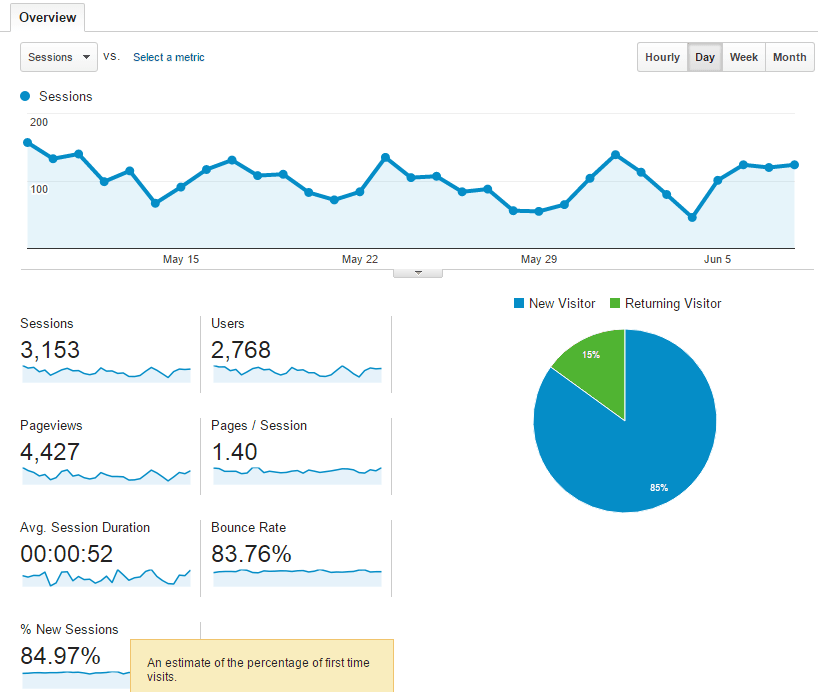
If you don’t understand the meaning of a particular term (such as “Sessions”, “Bounce Rate”, etc.), all you have to do is hover over the term as shown above to learn more.
If you are looking for a particular set of data, probably the easiest thing to do (once you are seeing an overview of your analytics as shown above) is to just search for whatever you want to view (eg, “Events”, “Real-Time data”, “Keywords”, etc). E.g., you could type the name of the page for which you need analytics in the search box.
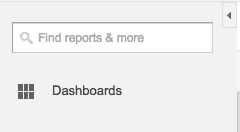
Otherwise, here is the most commonly-used report:
- Reports –> Engagement –> Pages and Screens
For Further Study
For more information on getting started with Google Analytics, please see any of the following resources:
- Analytics Help Center – https://support.google.com/analytics/, specifically the section on “Reports and Analyze”
- Getting Started With Google Analytics – https://www.youtube.com/watch?v=WC3ONXJn9FQ
- Free Google Analytics Online Course (2 hr course) – https://alison.com/courses/Google-Analytics
- Google Analytics YouTube Channel – https://www.youtube.com/user/googleanalytics
- Google Analytics Academy – https://analyticsacademy.withgoogle.com/
